Binary Recording Creation Tool
You have some arbitrary data and want to be able to play this back via NetAcquire's Player.
NAMakeRaw is a simple Windows console (command line) program that can package an arbitrary binary file into a form that may be played back with the NetAcquire Player. After running NAMakeRaw on selected input files the resulting recording directories are copied (via FTP) to the NetAcquire server, where they become available for playback.
What do I need?
- A PC with Windows 7 (or newer) is required to run NAMakeRaw.
- A copy of NAMakeRaw.exe Download Here. Place in any convenient location, preferably in a directory included in the user’s
PATHenvironment variable.
Running NAMakeRaw
At the Windows command prompt change directories to a working area with sufficient disk space where the NetAcquire recording files will be created. Execute NAMakeRaw.exe, specifying the input binary file and the output recording name: NAMakeRaw <input file path> <recording name>. For example, the following command creates a NetAcquire raw format recording named Telemetry_07_2009 in the current directory, using binary file c:\data\telemetry.bin as input:
C:\temp>NAMakeRaw.exe c:\data\telemetry.bin Telemetry_07_2009
NetAcquire(R) Raw Recording Packaging Utility v1.1.0
Packaging input file 'c:\data\telemetry.bin'
into NetAcquire raw format recording named 'Telemetry_07_2009'.
Done.
C:\temp>dir
Volume in drive C has no label.
Volume Serial Number is 668F-71EE
Directory of C:\temp
2016-09-07 04:35 PM <DIR> .
2016-09-07 04:35 PM <DIR> ..
2016-09-07 04:35 PM <DIR> Telemetry_07_2009
3 Dir(s) 265,226,297,344 bytes free
C:\temp>dir Telemetry_07_2009
Volume in drive C has no label.
Volume Serial Number is 668F-71EE
Directory of C:\temp\Telemetry_07_2009
2016-09-07 04:35 PM <DIR> .
2016-09-07 04:35 PM <DIR> ..
2016-09-07 04:35 PM 83,130 NA-000000000.RAW
2016-09-07 04:35 PM 1,100 NA-HEADER.CH10
2 File(s) 84,230 bytes
2 Dir(s) 265,225,601,024 bytes free
Note that two files are created under the Telemetry_07_2009 directory: NA-HEADER.CH10 and NA-000000000.RAW. The size of NA-000000000.RAW should be equal to the size of the original binary file.
NAMakeRaw.exe may be executed multiple times in succession to create several recordings in a single command prompt session. However, to guard against inadvertently overwriting data an error is raised if the specified recording already exists in the current directory.
Playing back your new recording(s)
To play back recordings created with NAMakeRaw they must be copied via an FTP client to a NetAcquire server with the Recorder option installed. Recordings on the NetAcquire are typically stored at path D:\recordings on NetAcquire Server version 7 and at /netacquire/recordings on NetAcquire Server version 8. The FTP client must be configured to copy files as binary rather than text files. Ensure that the Recordings Browser is not open in the Recorder or Player configuration pages during the file transfer.
In the illustration below note that the entire example recording subdirectory Telemetry_07_2009 is copied to the server, not merely the files stored in that subdirectory:
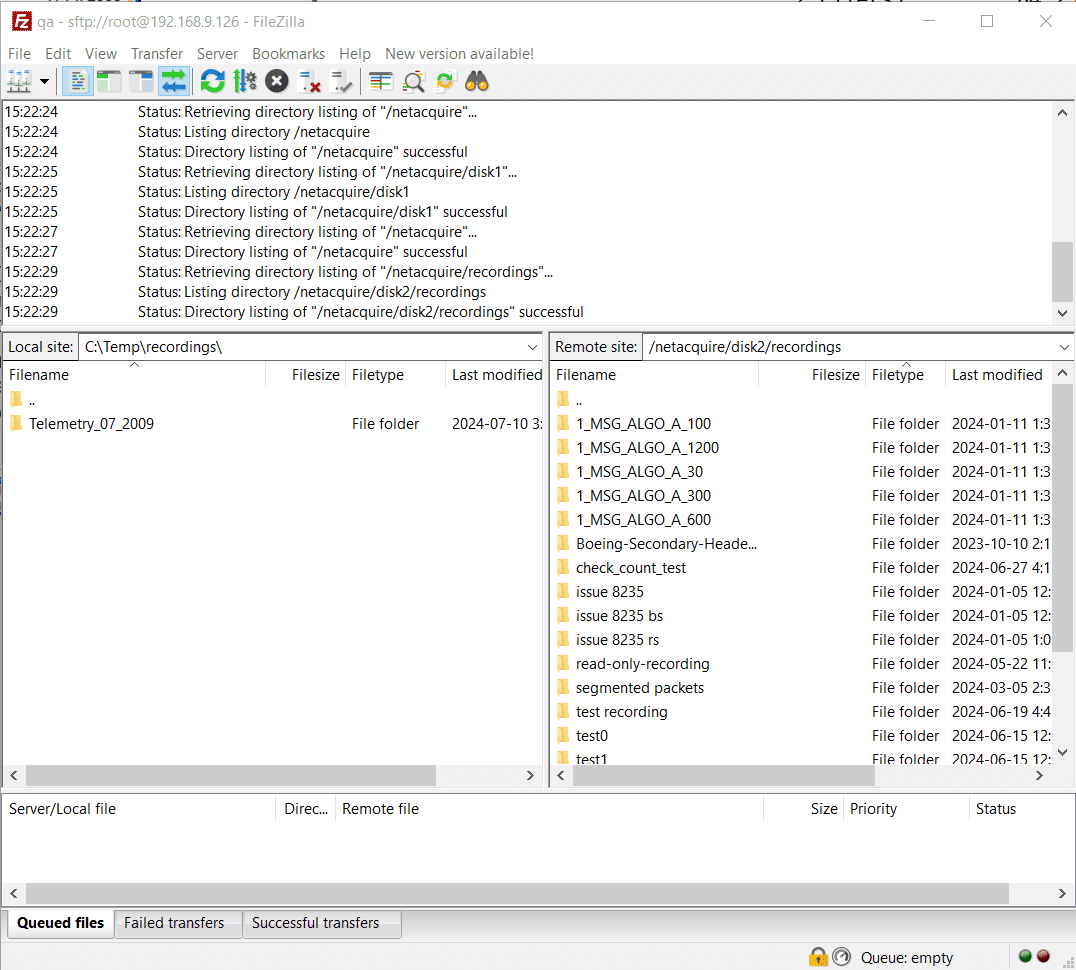
The names of all recording files must be entirely uppercase: NA-HEADER.CH10 and NA-000000000.RAW. The name of the recording subdirectory containing the files may use mixed case letters (e.g. Telemetry_07_2009); however, recording subdirectory names should be unique and distinguished by more than just capitalization.
Once the recordings are completely transferred to the NetAcquire server they should appear in Recordings Browser and be available for playback in Player. You may need to click on Recordings Browser’s Refresh List button in order for the newly-copied recordings to appear in the Recordings list as show below. Do not open or refresh the Recordings Browser while the recording files are still being transferred.
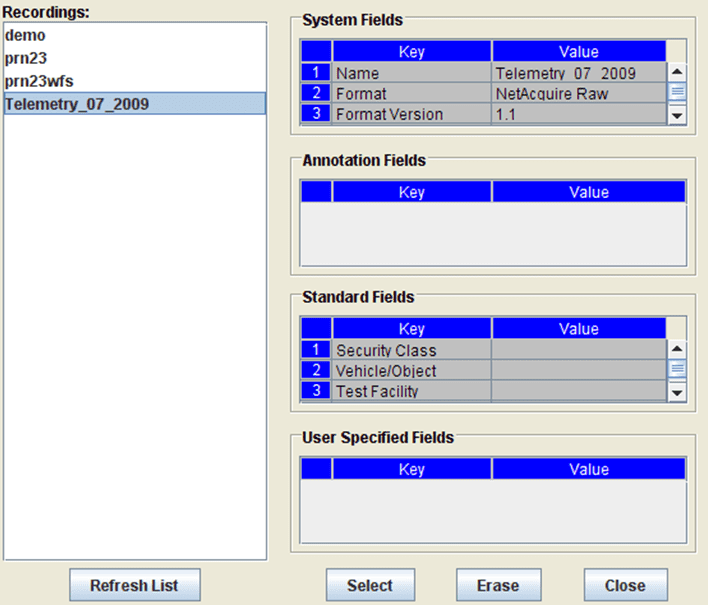
Since the recording start and end times of the original input data file are not known, the current system time when NAMakeRaw created the recording will be shown on Player.